Editing Your Novel on Your Kindle: Creating a .Mobi File and Using Send-to-Kindle
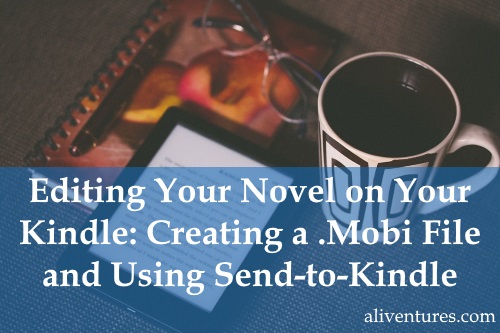
You’ve got a finished draft of your novel – hurrah!
Of course, you know the hard work isn’t over. You’ll want to edit your novel (and quite possibly run it past some beta-readers).
Like many authors, I prefer not to dive straight into an edit on-screen. I think it’s really helpful to read through the whole manuscript first, getting something closer to a normal reader’s experience of it.
In the past, I used to print draft manuscripts using Lulu. I’ve still got the very early drafts of Lycopolis:
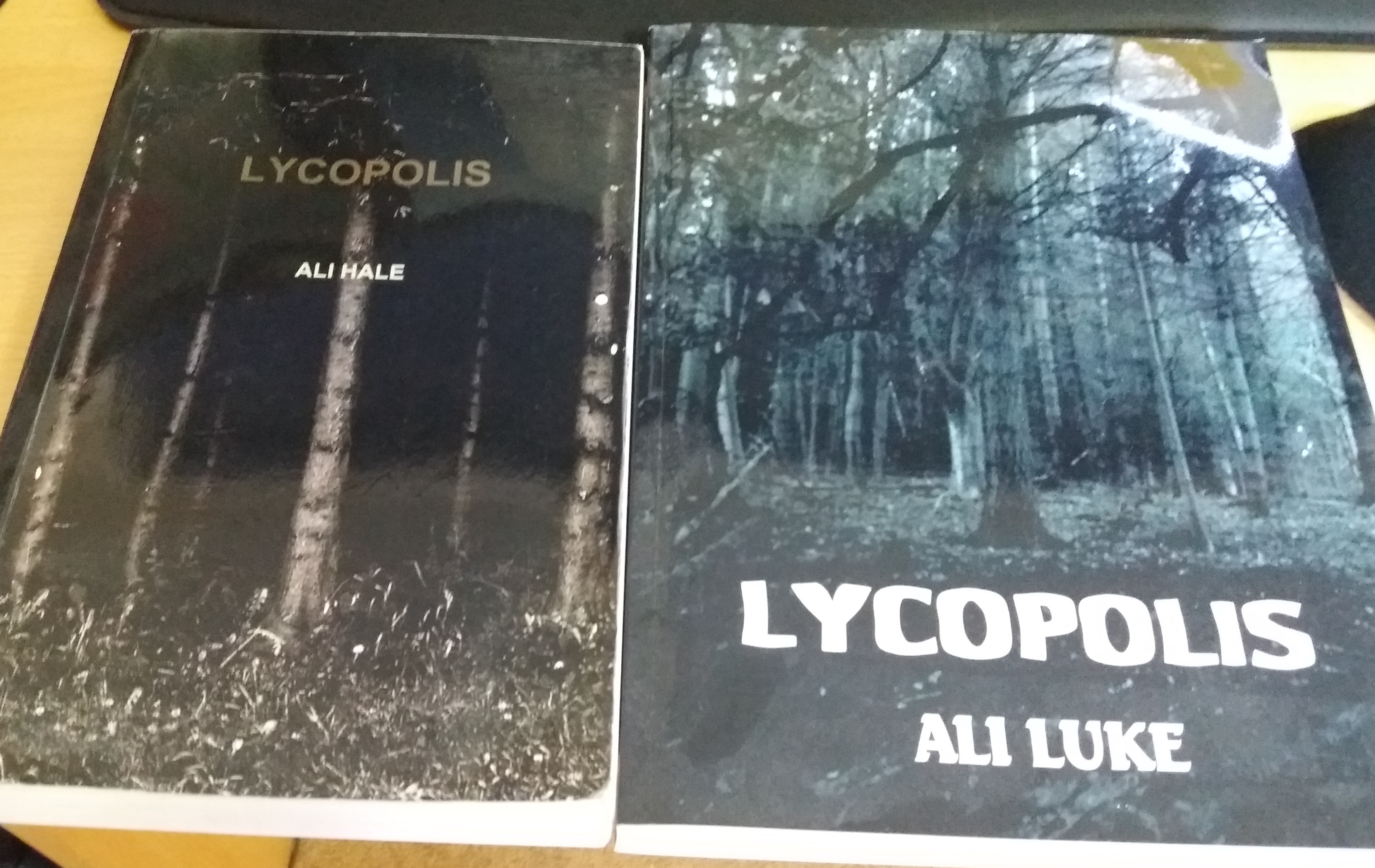
For the past few years, though, I’ve been transferring draft manuscripts onto my Kindle Fire and reading them like any other Kindle book. (I also give them to my earliest readers for their Kindles.)
The best way to do this is to turn a Word document manuscript into a .mobi file for Kindle. Luckily, Amazon provides an easy, free way to do this.
Step #1: Use Styles to Format Your Manuscript
If you’ve not yet got to grips with Microsoft Word’s Styles, I’d highly advise reading my post A Quick Guide to Formatting Your Microsoft Word Manuscript for Amazon’s Kindle.
Styles aren’t complicated, and they’re essential if you’re going to have a well-formatted manuscript and (eventually) published book.
At the very minimum, your draft manuscript needs to have a heading style (Heading 1 or Heading 2) applied to all the chapter titles, so that these can be recognised by the Kindle.
Step #2: Email Your Manuscript to Your Free Kindle Address
Your Kindle has its own unique email address. To find it, login to your Amazon account and go to:
Your Account –> Manage Your Content and Devices –> Settings
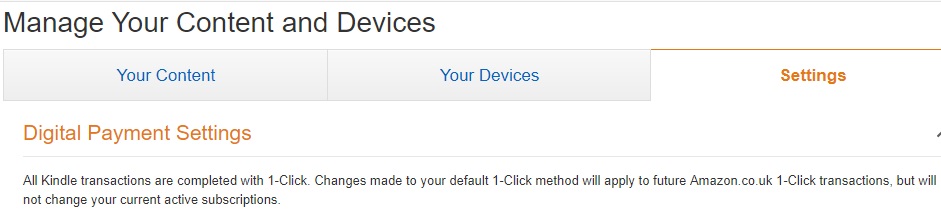
Scroll down to Personal Document Settings, and look for the Send-to-Kindle E-Mail Settings beneath this. If, like me, you have more than one Kindle, you’ll have a unique email address for each:
Note: You can edit the email addresses to make them more memorable.
To send a document to your Kindle, you simply email it, as an attachment, to that email address. There’s a small transfer fee if it transfers over 3G instead of wifi. It’ll arrive on your Kindle within a few minutes.
To convert your document to .mobi format, simply put “Convert” in the subject line of your email. It will be sent to your Kindle device and you’ll also get a link to download it.
What Amazon DOESN’T seem to tell you any more is that there’s a free version of your Kindle email address! You can use this to avoid any 3G fees. It’s the same as your regular one with “free” added like this:
The free address works just the same as the regular one. It’ll transfer your file by wifi, or you can download it to your computer and transfer it to your Kindle using a USB cable.
Step #3: Save and Transfer Your .Mobi File (if Necessary)
If you need to manually transfer your .mobi file to your Kindle (e.g. if you want to put it on a different Kindle), then here’s how to do it:
Find the email in your inbox titled “Your Amazon Kindle Document is here” then click the download link:
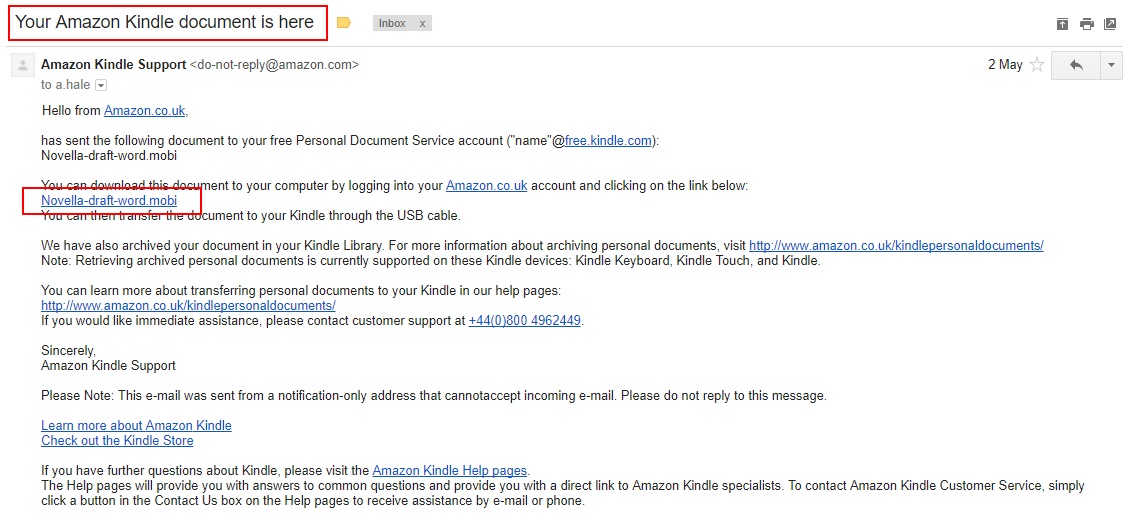
This will download the file to your computer, probably to your Downloads folder.
Next, plug in your Kindle using a USB cable, then open up the Kindle in File Explorer (on Windows … Mac users, you’re on your own here, I’m afraid – I’ve never owed a Mac).
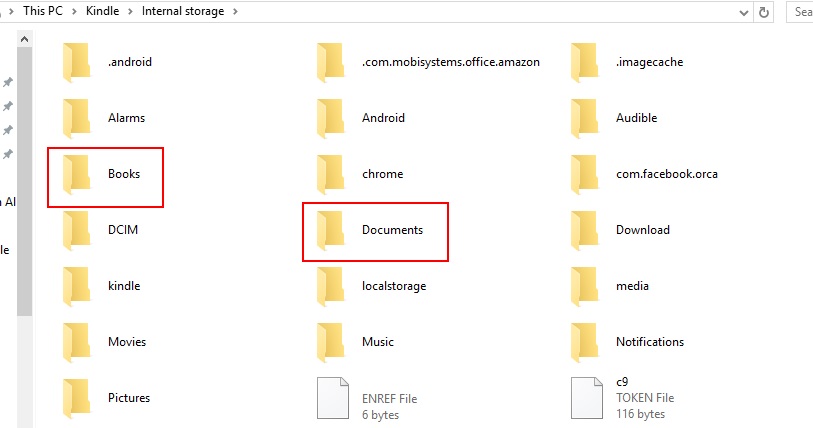
You can put the .mobi file where you like: I think “Books” or “Documents” makes most sense. Note that on my Kindle Fire, these .mobi files show up under the “Documents” tab anyway, not in the “Books” screen, even if I put them in the “Books” folder.
Disconnect your Kindle and you should see the new .mobi file. Here it is on the home screen of my Kindle Fire:
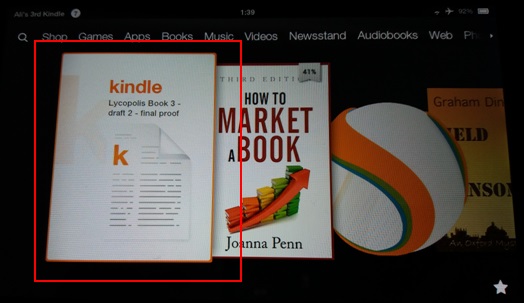
Step #4: Find Your .Mobi File on Your Kindle
Occasionally, I find my .mobi file doesn’t easily show up on my Kindle Fire! Hopefully, yours will appear at the front of the carousel on the home screen; if not, look for it under Documents.
On a regular Kindle, your .mobi file will normally be at the top of your home screen.
Now that your .mobi file is on the Kindle, you can read through, make highlights and add notes – just as you would with any Kindle ebook.
Alternative to Emailing Your Manuscript to Your Kindle Address
Another option for creating a .mobi file, if you’ve already got a KDP (Kindle Direct Publishing) account set up, is to upload your manuscript there and then download the resulting “preview” .mobi file:
I tend not to do this until I’m at the proofreading stage as it’s a bit of a pain to have to set up a book-in-progress just to get the .mobi file.
Good luck as you edit your ebook … personally, I strongly recommend doing a read-through while curled upon the sofa with your Kindle, a mug of tea, and plenty of chocolate. 🙂
For editing help, check out:
The Three Stages of Editing (and Nine Handy Do-it-Yourself Tips)
Ten Sentence-Level Mistakes to Watch Out for When Editing Your Own Work
Four Ways to Cut Your Novel’s Draft (and Make Your Story Stronger)
About

I’m Ali Luke, and I live in Leeds in the UK with my husband and two children.
Aliventures is where I help you master the art, craft and business of writing.
Start Here
If you're new, welcome! These posts are good ones to start with:
Can You Call Yourself a “Writer” if You’re Not Currently Writing?
The Three Stages of Editing (and Nine Handy Do-it-Yourself Tips)
My Novels
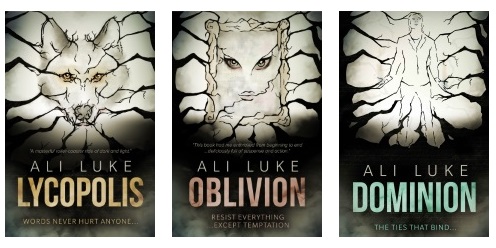
My contemporary fantasy trilogy is available from Amazon. The books follow on from one another, so read Lycopolis first.
You can buy them all from Amazon, or read them FREE in Kindle Unlimited.

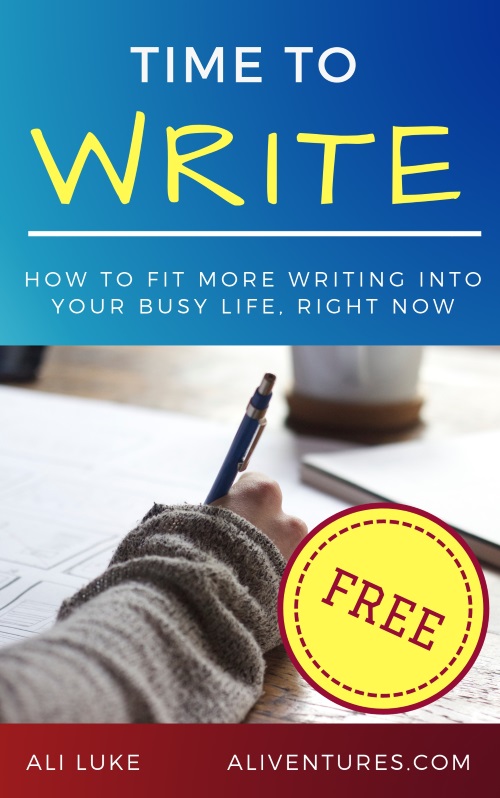
0 Comments